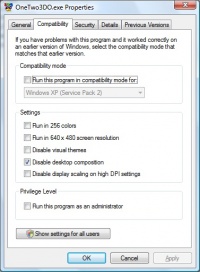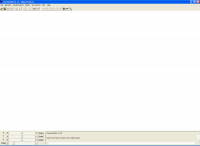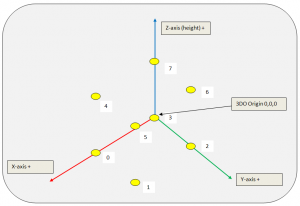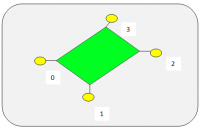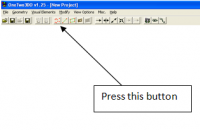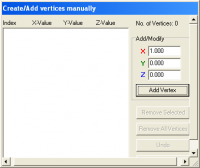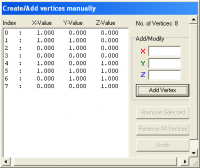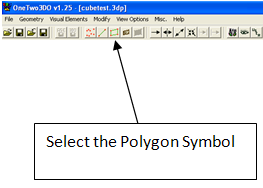123do: Creation of a cube with and without collision box
Contents
One-Two-3DO (also known as 123do)
One-Two-3DO or in short 123do let's you create 3DO objects for GPL. You can get it here: [Link to One-Two-3DO].
It runs fine here for me with Windows Vista 64 bit with an Nvidia 8800GTS. Only thing which had to be changed is to "Disable desktop composition for the OneTwo3DO.exe like you can see in this screenshot
When you start 123do you will see a window like this:
Now you must understand that you need points (vertices) to attach polygons and lines on them.
IMPORTANT
The unit measurement 123DO used is in metres. Thanks to Ginetto here's a translation formula:
1 metre = 3.28083 feet = 39.36996 inches
Let's create a simple 3DO cube
Background vertices
First, here's a generic picture of the 3D room and how the vertices are positioned for a cube. This picture shall tell you a bit about the positioning of vertices in GPL.
I have numbered the vertics we need for a cube from 0 to 7. Like a real cube the cube in 3DO has 8 corners. You may ask yourself why I start counting the vertices at 0. 123do and GPL use a different approach for counting. The first element is 0 instead of 1 we're using outside in the real world.
If I want to create a 3DO cube with a dimension of 1 metre for every side of the cube I need to create those 8 vertics:
vertics index x y z 0 1 0 0 1 1 1 0 2 0 1 0 3 0 0 0 4 1 0 1 5 1 1 1 6 0 1 1 7 0 0 1
You need those vertics as points for polygons or lines. Without those vertics you can not assign a polygon or a line to it.
Here's a picture to display an idea how it works for a simple polygon:
The edges of the polygon are attached to the vertices.
Adding vertices
Now this should be enough for the basics of vertices and polygons. Let's get back to the open 123do program and transfer what you have read above to the real cube.
To add the vertics to 123do open the Create/Add vertices manually from here:
You should then see this window, showing you defined vertices on the left side and the possibilities to add/edit/remove vertices on the right. I have filled in the values of vertic 0. Remember from the background section #Background vertices Background about vertices the matrix about the 8 needed vertices.
Now in the next image you see I have filled in all needed vertices for our test cube.
Close the dialog and choose File/Save project. Make it easy and give it the name of the 3DO you wish to have. Please use 8.3 syntax naming the project. In my example I use cube like you can see from the attached picture:
Now we come to the hardest part of it. We need to add the polygons. When adding the polygons, the sequenz how you add the vertics will be critical from where your polygon will display an attached texture (bmp in 123do and as a mip in GPL).
If we add the vertices 0,1,2,3 in that sequenz you can see from the picture above that this is the bottom of the cube. Imagine watching from the bottom:
0,1,2,3 would be clockwise. This would result in a plane pointing in your direction which would mean that you can see the image. 3,2,1,0 would be anti-clockwise. This would result in a plane pointing away from you which would mean that you can't see the image.
Please select the Create Polygons button:
I have filled in the values for this polygon as well as the values for the remaining 5 polygons.