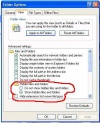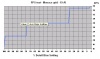GPL FAQ and troubleshooting guide
Contents
- 1 GPL Trouble Shooting and Problems FAQ
- 2 Newcomers to GPL...
- 3 General Advice
- 4 Graphics and Framerate
- 5 Crash to desktop (CTD):
- 6 Controller issues
- 7 Multiplayer – VROC, iGOR and the Bandwidth patch
- 8 Sound – Sound card:
- 9 Sound Card General tips
- 10 Installation - Patches
- 11 Other – Miscellaneous
- 11.1 Problems with Season or other ini files
- 11.2 Trouble accessing players in the player selection menu
- 11.3 The player name is corrupted, inaccessible or you get the message "driver file can't be saved"
- 11.4 In GPL menus, the mouse is hard to control
- 11.5 Numbers are missing from cars at the start of a race against the AI
- 11.6 Error message "Cannot find Glide.dll and redline.dll ”
- 11.7 Error message regarding “ddhelp”
- 11.8 Can I race GPL with a laptop?
- 11.9 Where can I buy GPL?
- 12 Problems related to Vista
- 13 Looking for information on “How-to…”, new tracks, utilities for GPL?
GPL Trouble Shooting and Problems FAQ
If you have a problem that you can't find an answer to, ask at the Sim Racing Mirror Zone at http://srmz.net/index.php?showforum=9
Check out WiHerr's OpenGL patch which might fix some graphics problems. The 2004 demo doesn't have this WiHerr update, so if you run in OpenGL, it's recommended to get this patch.
Keyboard shortcuts have been listed by ACHIM KRAFT here and many more bits of info about running the basic GPL can be found in the GPL Users Manual available online.
You'll need to patch GPL to run on Windows XP. You can either use the "All-In-One V2" patch or to do it with the individual patches, found at Blackhole Motorsports downloads The order should be: GPL v.1.2 patch Direct3D patch OpenGL patch by WiHerr. See above ^^ GPL CPU speed fix Bandwidth patch at http://www.xs4all.nl/~westrab/gpl.htm (not the one at BHMS) if you're going to race online
Better still, use the GPLPS GPL installer at http://gplps.org/wb/pages/projects/gpl-installer.php - All you have to do is run the installer, insert the GPL CD and follow the instructions. Chose the full option for all the graphic upgrades.
- NOTE** For questions not covered here, please ask at the SRMZ. I’ll add to this as I hear of any more FAQ. Thanks to Bazzer for helping out on this.
Newcomers to GPL...
For advice on how to install or start updating GPL, see the following sites:
Stefan Roess' site > Guides for setting up GPL.
Fred Faster's site for advice on graphic upgrades to the original tracks and cars.
Average Driver's Club's Steps to install GPL 67, the 65 mod, Gem+ and Igor
General Advice
- I've noticed that lately some xxseason.ini files have been saved with the wrong encoding for an unknown reason. When this happens, GPL will not start up. Go to \Sierra\gpl\seasons and 1) open the 69season.ini 2) hit file > save as... and make sure that the encoding is ANSI.
- If you have GPL running well, make a backup copy. If you suddenly have problems, replace your GPL with the backup copy. If that doesn't solve it, there is something else (hardware, virus, drivers, other program running. etc.) causing the problem.
- The GPL 2004 demo is missing the gpl\exports folder. If you want to export times or if you want to use the GEM+ utility with the demo, you need to create this folder in Windows Explorer (file > new > folder).
- If you find that the green button in the main menu is unresponsive, this is usually due to having the carsound patch installed, but not having the required 7 sound files per car mod (65, 67, 69 etc) in the gpl\sounds folder. Find sounds at http://www.srworld.eu/ and if you're not sure if GPL is sound patched, use the GPL exe inspector.
Graphics and Framerate
Stuttering problems
If you have a Dual Core CPU, get the Dual-Core patch from Microsoft HERE. Microsoft says: "Without these updates, computers that are equipped with these power management-capable, mobile, dual-core processors may experience decreased performance or unexpected behavior."
Sometimes stutters can be sound device related. See the sound section below for advice.
Can't get GPL to run in the native resolution of your display device?
- See Guru's Resolution Hacker Note: SRMZ Link ???
FSAA doesn’t work with ATI cards (older driver versions)
It’s been reported that to make FSAA work:
- In core.ini under [ Direct3D7 ]: DirectMirrorRendering = 0
- In the ATI 3D tab, set FSAA to 4X, AF to 8X, Anisotropic to "performance" and Disable Truform. (someone reports “when using Anisotropic set to ‘quality’ FSAA doesn't seem to work”)
Poor framerates in newer ATI cards in D3D mode
- It has been observed that framerates can be very low (5-6 FPS) on 4800 series ATI graphics cards for driver versions 9.2 and earlier. It is believed that these cards have a power saving mode when not doing graphically intensive work. The problem is that the display drivers don't recognize GPL as being graphically intensive and card stays in power saving mode. However, driver version 9.3, released on 3/17/2009, apparently resolves this issue.
GPL runs as only a small square in the top corner of the screen
- The line in the core.ini:
[ Direct3D7 ]
DirectMirrorRendering = 1
Change it to
DirectMirrorRendering = 0
When using OpenGL, there are lines in the sky
This problem is only noticed running GPL with OpenGL
- With an nVidia card, it’s fixed by adjusting the graphics card settings in Control Panel > Display > Settings > Advanced > Disable conformant texture clamp.
- For ATI cards, see the post at HERE for instructions for the fix, thanks to Ken.
There's a maximum of 36 frames per second. Is that correct?
- The maximum is 36 FPS and has to do with being made in 1998 and a tie-in to the physics being updated at that frequency. When you run at less than 36 FPS, the cars are harder to handle so lowering the graphics to get that max frame rate is important. At the start of a race, you might find that your frame rate falls as low as 20 - 25 FPS but it'll only last for 5 seconds until the cars spread out. Now, modern systems are so powerful that should have little trouble keeping the frame rate at 36 fps, even at the start. A patch has been created to increase the maximum frame rate to 60 FPS. For more information on this patch look HERE.
There are black bars at the top and bottom of the screen when I'm driving.
- This is the normal view in GPL, called "letterbox". Those areas are used for other information. If those bars were filled with image, it would just show more of the sky and legs of the driver anyway.
Mirrors pointed up, upside down or to one side of the track
- This happens in OpenGL (not in D3D) with the latest nVidia drivers (after about 52.16) which work fine but the buffer flipping mode needs to be set to block transfer. This is no longer the default in the 52.16 drivers. Control Panel > Display > Settings > Advanced > your card tab > OpenGL > Buffer Flipping Mode > use block transfer.
“Can’t load track” message.
- If it’s one track, there is a file corrupted in the track folder. Either go to the backed up pre-updated folder (you do a backup before EVERY upgrade – right?) or re-download and install the track.
- Most of the time, it’s all tracks and you have the same corruption problem with a file in one of the 7 car folders. Go back to the original cars (just the <car>.dat file in the folder) and add back the upgraded cars one at a time making sure that GPL runs after each change.
GPL freezes while in an in-game menu.
- This can be due to a read-only file. There's a utility called CROA which will remove all read-only attributes in a folder.
- Otherwise, it may be due to a CPU issue. You may solve it by disabling Hyper-Threading in your BIOS. However, bear in mind that this will cause performance degradation on some applications, mainly if you’re running Windows XP. - Thanks to runrun
- Corruption in the player folder can cause a freeze in the player info menu. See post #4 (Other - miscellaneous) for how to fix the player folder problem.
Can’t get past the first screen in GPL.
- Usually you’ve applied the carsound patch but don’t have 7 different car sounds in the sounds folder, in addition to the sound.dat file.
- Find links to add-on GPL sounds for all car mods at http://www.gpllinks.org/ > GPL sounds
The fonts in menus go all fuzzy.
This is a common problem that everyone using D3D and 16 bit car skins has - but not in OpenGL.
- Switch to full screen instant replay mode, switch to the Pitlane or TV2 camera, then go back to the menus. Everything should be readable again.
- Or try selecting the pitlane camera, go to the setup menu >gearing > return. Some sequence of menu changes usually fixes this.
The track menu and replay buttons seem to degrade or melt.
- This is a problem when using a high FSAA setting with nVidia graphics cards. The in-car, on the track image is not affected. Try lower FSAA or don't worry about it.
The anti-aliasing button in the GPL graphics menu is grayed out.
- That button is only for the original, now obsolete, graphics card that GPL was coded for. You’ll need to right click on the desktop > properties > settings > advanced to enable FSAA.
There is flickering in the menus but not in-car.
- Usually this is caused when using higher anti aliasing settings on the desktop. You can try using a higher resolution for GPL in-car with lower FSAA settings. It seems that at 2xFSAA there's little or no menu flickering.
There's flickering in-car and in the menus.
- This is often caused by another application running at the same time. GPL doesn't like to share resources so all other applications should be turned off.
Menu response is very, very slow.
- If you've changed "Compatibility Mode" to something different from your Operating System, change it back. The GPL.EXE should run OK without using compatibility mode under all OS up to Windows XP.
Changes to the core.ini have no effect.
- Your core.ini.sample file must be renamed to core.ini. In Widows Explorer > tools > folder options > view settings might not allow you to see the full file extensions. UN-CHECK “Hide file extensions” and CHECK “Show hidden files and folders”.
Cars on the grid of a race disappear then come into view shortly after the race starts.
- Reduce the Detail Bias in the GPL graphics menu. This problem usually happens at 100%. 99% is better – 74% is the next level where there’s more of an improvement. See graph below You can also change the core.ini line DisableZBuffer = x to 1, but the readme says that you’ll get lower framerates. This usually only happens when a lot of cars are in view so if you can live with a few seconds of disappearing graphics the rest of a race should be OK.
Can’t view a replay or a red arrow appears.
"Cannot initialize the replay system, canceling weekend" message
- In the core.ini add the following lines anywhere to increase the default of 2000 (2 MB) –
[ Replay ] ReplayMemoryOverride = 128000 Where 128000 gives about 128 MB to reserve in RAM for replay memory. The following list is a guideline made up by Pmik. Time will vary depending on the number of drivers on-track and graphics [ Replay ] ReplayMemoryOverride = 16384 ; (16MB - approx. 19 min.) ReplayMemoryOverride = 65536 ; (64MB - approx. 77 min.) ReplayMemoryOverride = 131072 ; (128MB - approx. 153 min.) ReplayMemoryOverride = 196908 ; (192MB - approx. 228 min.) ReplayMemoryOverride = 262144 ; (256MB - approx. 305 min.)
Running GPL in a window, the colours are weird and the buttons are hard to find.
- To run in a window, you must have the desktop set to 16 bit colour. It seems that in Windows XP, there will be no sound when GPL is open in a window.
In the GPL "View Replays" menu, some track names are missing.
- GPL can have a maximum of 64 tracks listed in the 67season.ini file, but the number in the folder is unlimited. It seems that having more than 128 track folders causes some track names to not be listed. The replays are listed but the track name is blank.
If a track isn’t in the tracks folder, replays for that track won’t appear in that menu.
Frame rate or stuttering problems.
- This can be due to many things, but the sound card has often been blamed. Make sure you have the latest sound device drivers. If you have a SoundBlaster Live sound card and Windows XP, you should change the sound card. - Kill all programs running in the background PARTICULARLY MS MESSENGER - Reduce the Detail Slider in the GPL graphics menu. See graph just above ↑ ↑ ↑ ↑ - If you're using upgraded graphics for the cars, change to 2D wheels.
GPL runs incredibly fast, or at variable speeds.
This is becoming a very frequent problem as more computers, especially laptops, use embedded power saving features.
- do0g has created a "Power Monger" utility that will solve this easily. Find it at this location
- You need the fast CPU fix from Papyrus (this is for CPUs over about 1.3 GHz, but can be used as a no-CD patch on any speed machine).
- Laptops have a feature that changes the clock rate of the CPU to match what it thinks you are doing. Intel's "SpeedStep" or AMD's "Cool n Quiet" needs to be set to maximum performance. The newest GEM+ has a button in the "Configure" window (Disable Intel SpeedStep) which will keep that feature from coming on.
- Some desktop CPUs now have power saving features that need to be switched off, like Intel's "SpeedStep" or AMD's "Cool N Quiet". Find power options under control panel > power options. See the picture below for settings. Or use the SpeedswitchXP utility.
- It's been reported that sometimes patching GPL with the "Fast CPU fix" can cause the slowdown or speedup. However if you don't use that patch, you won't be able to run the 65 mod and possibly future mods.
- Go to Control Panel > Power Options and change the Power Scheme to Home/Office
- An easy solution is to use GEM+ which is a utility to set up parameters of GPL before actually running it and there's an option for disabling SpeedStep. See here.
What graphics settings do I use for the core.ini?
- See http://forum.racesimcentral.com/showthread.php?t=48326
Crash to desktop (CTD):
General problems. This can happen immediately, after most cars are drawn or after minutes of driving.
- Disable the screen saver, power saving settings or any program that may become active such as e-mail, and virus checkers. Use EndItAll http://www.docsdownloads.com/enditall-1.htm (EndItAll2 does work with Windows XP) or ctrl-alt-del to close all other programs.
- Overheating might happen if you’re running maximum graphical upgrades with a lower powered computer or not getting enough air flow. Dust off components and/or reduce the graphic settings in the GPL graphics menu or the screen resolution or the FSAA to none.
- If you’re using Windows XP or an NTFS file system, make sure that under the Sierra folder > properties > general > advanced, “allow indexing service” is enabled and "Compress" is disabled.
- Click on Start > Run > type in dxdiag to check for video and sound problems.
- Run GPL without car graphic upgrades, then upgrade one car at a time.
- Make sure that GPL has been patched properly. If you’re running XP, patch to v.1.2.0.2 . If you have the Sold-Out Software CD, you can use the patches on the CD in the Patches folder. Apply the patches in the order: 1) patch to v.1.2.0.1, 2), D3D patch, 3) fast CPU fix (v.1.2.0.2).
- Upgrade the video card drivers.
- Upgrade to the latest DirectX version.
- Changing to Windows XP or upgrading your computer helps.
- There’s a bug that causes CTDs when cars are in the mirrors and “car textures” and "driver textures" in the mirrors are NOT enabled. If frame rate is an issue, disable any textures other than car textures and driver textures in the mirrors or try using lite versions of the carsets. This mirror bug happens with the 67 and 65 cars and possibly with all hi-res carsets.
- It might be a problem with the refresh rate when the resolution changes going to the menus (always at 640x480). HZtool might help.
- Sometimes GEM will erroneously save season.ii files with UTF-8 encoding which causes a CTD. Make sure that the files are saved (File > Save As...) with ANSI encoding.
Controller issues
Solution for using a gameport controller for GPL under Windows XP
(thanks to M Needforspeed for this: "For me it was a survival kit, as even with 250 MHz potentiometers (see a thread on that subject) my wheel didn t run with USB/gameport adapter)
- Go to control panel > Game controllers.
- Click on add > custom.
- Select “wheel” or “race car controller” > 3 axis > Rudder/Pedals > # buttons on your wheel (4 max). Don t check Z axis, it doesn’t run.
- Name your game controller.
- Click on OK to validate your choice.
- In the next window, verify controller is connected.
- Click on properties > parameters > settings.
- Axis X: steering wheel setting > axis Y: throttle settings > Rudder: brakes settings.
- Go to test. The rudder bar must be full red.
NOTE: on some wheels, the Z axis may work, as this setting is for my SPEEDWAY wheel. In this case check it on step #7 and uncheck Rudder/Pedals.
Go inside GPL, you should now have the three axis parameters in black, ready for setting.”
- For the "old red Logitech wheel", see http://forum.rscnet.org/showthread.php?t=278607 > post #20
Calibration - Controller axis missing?
First - Delete the control.cfg file in your player folder Second - When you start GPL, another control.cfg will be created. Third - In the Calibration window run the axes through their ranges. Fourth - Only now can you assign the axes in the GPL game controllers window.
- If that doesn't work, you should use the GPLShift utility if you have several controllers attached at the same time.
Controller pedals won’t go to split axis and three axes actually appear for the throttle and brake
See this thread > Post #6. Download DXTweak2 and use it to "fudge" the combined axis of the pedals, by setting both max and min values to 0. Looking at the input screen then shows the Direct Input from the combined axis sitting all the way to the right, whereas the separate axes work as normal.” Thanks to Tim Nightingale. You might need to use lower values than 0.
Multiplayer – VROC, iGOR and the Bandwidth patch
GPL crashes when trying to join a race
- Files have gone missing from the layout folder relating to multiplayer screens. Copy all the original layout files from the GPL CD into this folder.
Starting VROC, a message about riched20.dll comes up.
- Simply delete riched20.dll from the winvroc folder.
All red flagged tracks in VROC.
- Reset the path to GPL. Even if it looks right, direct it to a different folder, then back to sierra\gpl. This is a bug in VROC.
Can I race on VROC with a dial-up connection?
-Yes. Speed is less important than a stable or consistent connection. Faster connections are better, though. Satellite and wireless connections are not good due to variability of the signal.
Can't see a racelist in iGOR or VROC
- Make sure that you have the right IP address listed in the related ini file. As of May 2007 (it may change from time to time - ask in the #gpl chat at iGOR or VROC) you should have the following:
In the iGOR.ini it's IP = gplrank.info (as of May 2007)
In the VROC.ini it's Address=racelist.vroc.net (as of May 2007)
- For VROC, you can also run WinVROC\vrocip.exe to update that address.
- Use Bernd Nowak's utility for iGOR, a bug fix for people that are not seeing a racelist, at http://forum.rscnet.org/showthread.php?t=240382
- Try trouble shooting information How to check the firewall / Internet Connectivity and if you have problems ask here: [http://srmz.net]
Bandwidth mismatch error or can't join a race
1- Get the BWpatch at http://www.xs4all.nl/~westrab/gpl.htm
2- Run bwpatch.exe from inside of the gpl folder and a DOS box comes up
3- Type 1 > enter x > enter so that you have "more cars patch : applied"
4- Put the following values in the core.ini [ communications ] section:
net_mdm_client_send_every = 3 net_mdm_client_send_size = 84 net_mdm_server_send_every = 3 net_mdm_server_send_size = 384
Problem trying to connect to iGOR´s chatroom
In the igor.ini file replace the line IRCServer = "irc.shadowworld.net" with IRCServer = "eu.ShadowWorld.Net" or "us.ShadowWorld.Net" or "b0rk.de.eu.shadowworld.net"
**The iGOR or VROC #gpl chat room is a great source of information. Just ask any question there.**
Sound – Sound card:
To see if the sound device is effecting performance, disable it as a test in Control Panel > System > Hardware > Device Manager
Sound Card General tips
-
- See Lee's post on checking PCI Latency and how to adjust that latency in BIOS or with the PCI Latency Tool
- Check out this thread for a simple BIOS setting fix http://forum.rscnet.org/showthread.php?t=204978
- Here's an article on changing the PCI Latency for better sound.
- Here you'll find a PCI Latency or Disable Turbo Mode patch for SB sound cards.
- Check THIS thread, posts #18, 20, 23 and 25 regarding dual core CPUs and how to set certain EXEs to run on one core or the other.
- A thing that has helped is, in control panel > Sounds and Audio Devices > Audio tab > Advanced > change the playback device settings to speakers or headphones or mono or stereo and see if that helps. You might also play around with the sample rate conversion quality slider.
- In the same window try reducing the "Hardware Acceleration" a notch or two.
- If you're having sound troubles, sometimes newer or older drivers can help.
- Try using a different in-game screen resolution. Strangely, this fixed sound corruption for me once.
- Older Realtek (onboard sound chip) drivers, including the A3.29 drivers that GPLers seem to favour, can be found at (dead link)
- Thanks to ducwolf - this seems to be the fix for SB Live/XP problems but possibly at the cost of reducing multitasking ability. Just remember your original settings and give it a try. For "Noisy sound playback on PCs using a VIA chipset and nVidia graphic card" for Windows NT, 2000 and XP, see here.
- According to Toni Mau it seems that the A3.52 drivers for the AC97 sound chips work best (March 2006).
- According to PTRACER, the 3.29 drivers work well, found at (dead link)
- According to Mr. Hitman there are drivers for the ALC850 chipset (nForce mobo's only) which solve sound issues.
- According to Rodolfo there's an article about crackling sound with Creative X-FI cards.
- Stefan Roess reports HERE that there's a very interesting utility for all audio devices which might help some sound issues.
- tjc reports that with his motherboard, which has an nVidia nForce4 Ultra chipset, the nVidia 4.62 drivers are best for the Realtek ALC850 8 channel AC97. Search for 4.62_nforce_audio_winxp2k_international_whql
- If you are using an on-board sound device and are having sound trouble, try 1) in the relevant C:\Sierra\gpl\players\(player name)\player.ini file, change the sounds to mono ([ Sound Options ] soundStereo = 0 and 2) in the C:\Sierra\gpl\app.ini file, change to [ Sound ] soundQuality = 0
Sound goes funny after a collision.
- Upgrade to the latest drivers for your sound card.
- From Albher: "The older SB drivers version 3509.2 are known to help a great bit. I use them by myself without problems on WinXP and before that in Win2K. Do a web search for "SBLiveXPDrvUpdate.exe". Take care that all sounds are sampled to 22050Hz, using Goldwave (found at here) or else you'll get distortion. With that driver, you can again select full acceleration in DirectX (run dxdiag.exe)."
- see http://forum.rscnet.org/showthread.php?s=&...=sound+solution
- see http://forum.rscnet.org/showpost.php?p=382...amp;postcount=6
- You can do a Shift+R with the engine at a certain rpm (you'll have to experiment) to clear it up.
- jumi2 reports "GOOD drivers (for AC97 onboard AND gpl) :ver: A3.29 and called : 5.10.0.3990 and released: 06.09.2002 and any other drivers not good in GPL"
Sound problems with Windows XP and SoundBlaster Live sound cards.
- SB Live cards and XP are a problem, unless new drivers can cure it. Usually a new (different) card is needed. It’s been reported that the newest drivers help.
- See Sound Blaster driver d/l
- Go to the Audio Properties > Audio > advanced > performance'. You should see a Hardware Acceleration slider. Bring it down a few notches until it says 'Basic Acceleration Only'.
- see # 2, 3 and 4 just above. One of these should help, hopefully.
- scirocco790 reports that drivers for the SB Live found at http://kxproject.lugosoft.com/down.php?language=en helped the sound problems with XP and the SB Live card. See the thread at http://forum.rscnet.org/showthread.php?p=2247321#post2247321
Sound problems with SoundBlaster Audigy sound cards.
- There's a thread HERE where it's pointed out that you might need to disable "Turbo Mode" with the Audigy card and how to do it. That mode can cause sound problems.
A new sound problem solution from Asoces HERE:
QUOTE (Asoces) After much experimentation I have found an alternate solution that will allow me to keep my sound card properties set for highest quality: 1) Change the [Engine] sampleRPM option in app.ini to 14750.000000 2) Edit the game engine sounds using a program such as Audacity (freeware) to adjust the speed of each individual sound and increase it by about 190%. 3) Save the new sounds as 16bit 22KHz wav files. Adjusting the speed of the sounds increases the pitch and tempo to compensate for the new sampleRMP setting.
Installation - Patches
Computer asks for the CD or says that it's an invalid CD when trying to install or run GPL even though it’s in the CD drive.
- If the problem is after installing, make sure that the v.1.2.0.1, D3D and fast CPU fix patches are applied properly.
- If you have more than one CD or DVD/CD drive, try all of them.
- You get the invalid CD error sometimes when having more than one CD-ROM drive. It's important that you install GPL from your first CD-ROM and the drive letter follows immediately after your last hard disk partition. Example: You have two hard disks, C: and D:. Then GPL should be installed from CD-ROM (or CD-RW?) E:
- If you have 2 DVD/CD units try disconnecting or disabling one of them while you install gpl.
Copying GPL directly off the CD (without running the installer)
- Copy all folders from the CD to the hard drive under a folder called Sierra\gpl
- Copy all files not in folders on the CD into the main gpl folder. Many of these aren't necessary if you can figure out which they are, but to be on the safe side, copy them all over.
- You must create new (empty) folders gpl\exports and gpl\players
GPL original demo won’t run.
- Make sure that you have applied the patches from the Papyrus downloads site – v.1.2.0.1, D3D, fast CPU, although some have reported that the demo can’t be patched. Buy the game through Sold-Out Software or elsewhere over the web – it’s a true bargain.
- The 2004 GPL Demo at http://www.bhmotorsports.com/GPL/downloads/3239 is fully patched and the cars are graphically upgraded, although it only comes with one track – Watkins Glen. It doesn’t need any further patches to run except that it doesn't have the latest OpenGL patch from WiHerr (see top of post #1).
Error messages while installing.
- Activemovie and wininet.dll are not required to be installed, just ignore or pass it by.
- If you use anything other than a VooDoo card (3dfx rasterizer) for graphics, choose software at first, then apply the D3D and/or OpenGL patch after installation. Otherwise you will be told "glide2x.dll and redline.dll is missing"
- Message: "C:\WINDOWS\SYSTEM32\AUTOEXEC.NT. The system file is not suitable for running MS-DOS and Microsoft Windows applications. Choose Close to terminate the application."
- You might have one of the following files corrupted or missing due to a Windows upgrade.
Autoexec.nt - Config.nt - Command.com
See autoexec.nt Also see Microsoft's bulletin
Other – Miscellaneous
Problems with Season or other ini files
- Make sure that the files are saved (File > Save As...) with ANSI encoding.
- Try to not use any punctuation or spaces, although usually an underscore __ is OK.
- Make sure that all player names use recognizable characters. It might be that another unrecognizable player name is causing a properly named player to be inaccessible.
The player name is corrupted, inaccessible or you get the message "driver file can't be saved"
This seems to be caused by a mismatch between the directory name and the name stored in the player.ini, plac56.ini etc file. The tidiest solution:
- Just fix the player name in player.ini so that it matches the folder's player name.
If that doesn't work:
- Copy all player folders to another location
- Go into GPL and delete the problem player
- Re-create the player with the same name.
- Copy in the important files from the backup like the setups, PB times from the player.ini (this is probably the file with the errors however) and control.cfg (or just re calibrate the controls in-game).
- This seems to be due to improperly installed graphics card drivers. Uninstall and reinstall according to the instructions from the card manufacturer.
Numbers are missing from cars at the start of a race against the AI
- You must wait until the red button appears before going to the grid at the start of a race or all the car graphics won’t get loaded.
- The driver.ini file must match the carset since some carsets assign graphics to drivers of that particular year.
Error message "Cannot find Glide.dll and redline.dll ”
- In your GPL Folder there are two dlls which can be deleted: rast3dfx.dll and renddll.dll. Then GPL won´t ask any more for the other dlls.
Error message regarding “ddhelp”
- Upgrade your Directx software form Microsoft.
- Upgrade to the latest drivers for your video card.
- Use EndItAll (see link near the end of post #2 above) or ctrl-alt-del to close all other programs.
- Excell has reported that this might be related to a faulty stick of RAM or the socket that it's in. Try moving it or swapping in another stick. - see http://forum.racesimcentral.com/showpost.php?p=1554054&postcount=1
Can I race GPL with a laptop?
- Probably on newer ones, but video card and Directx compatibility issues might cause problems, especially with older laptops.
- In the BIOS, disable the speedstep feature.
- In the BIOS, fully disable all power management
- Someone devised this solution: “The final solution was to write a simple C program containing an endless loop, run that program, set the priority to 'Low' and then run GPL. (and don't forget to close the program after you ended GPL) The endless loop makes the CPU run fulltime, but the low priority means that it does not interfere with GPL.”
- See also above in post 2 “stuttering problems” and “variable speeds”
Where can I buy GPL?
- Try either E-bay, Amazon or Sold-Out Software. There are many other places to buy over the web – just do a search for “Grand Prix Legends” and price or Soldout. You’re not likely to find it in a store.
- Check out the Where to buy GPL thread.
User Account Control (UAC)
Vista requires you run in standard user privileges mode instead of as administrator with full administrative rights which keeps you from doing some operations like adding GEM and other utilities. So disable UAC in Vista to run GPL. See http://www.mydigitallife.info/2006/12/19/turn-off-or-disable-user-account-control-uac-in-windows-vista/
From mikevar:
QUOTE go to "control panel" > "user account", select your User account. Now disable "User account control" Now you can install GEM. Vista tells you that isn't good for pc protection... but with this enabled you can't install or dis-install some applications..
Menu screens not visible
There have been a couple of reports that the pbf files that make up the background images of the menus can't be seen when starting up GPL. It appears that this only happens when anti aliasing is enabled, so try running GPL with AA off. A solution for this hasn't been found yet, but it sounds like a graphics driver issue.
Sound recorder in vista will not allow you to adjust sound levels. Thanks to Stefan S
To get the old recorder to work on Vista, do the following:
- Copy the %SystemRoot%\System32\sndrec32.exe file from a Windows XP or Windows 2003 computer that is the same edition as your computer (i.e. 32-bit or 64-bit) to your Vista machine.
- Right-Click the file and choose Run as Administrator. (This is required so that it can write one-time registry entries).
- Enjoy — from now on you can just double-click that icon and the old app will work!
Problem showing ping and accessibility flags in Vista
According to zempaolin: "after the installation of Windows Vista Service Pack 1, VROC is able to ping servers on racelist and I get green flags again."
Problem running an application in Vista
To run an application as an administrator, just right-click on the shortcut, and click the Advanced button on the Shortcut page to get to the Advanced Properties dialog. You'll see a dialog with a check box for "Run as administrator". See [http://www.howtogeek.com/howto/windows-vista/always-start-an-application-in-administrator-mode-on-windows-vista/]
Looking for information on “How-to…”, new tracks, utilities for GPL?
- GPL the Addons has most utilities and how-to info about things like changing the colours of the gauge needles, driving views, AI speed adjusting and many other things. A list of all track graphic updates, tracks “in progress” and more is there, too.
- The GPL Alternative Track Database has all tracks that have been made for GPL.